How to use Evernote? Here’s my Evernote review! Evernote is an awesome tool that saves files all in one place so you can use it whenever you need it. Oh, and it’s FREE!

If you are a blogger or creative content creator, then you need to know about Evernote!
In this Evernote review, you’ll learn about this awesome tool that has many features that will help you stay creative and organized.
If you are looking for unique ways to better manage your time, then chances are you are looking to be more productive as a whole.
Or maybe you are just wondering what the hype is all about regarding Evernote.
Or you would like a better understanding of how Evernote helps so many people create even better content for their online business such as how I use it to blog better.
Well, the reasons are going to be explained in this article because the Evernote tool is what we’re going to be talking about today.
I’ll tell you how to install the free version (for your desktop using the google chrome bar) and how it can help you out immensely if you find creating content somewhat a tricky and tedious task to do.
Let’s get to it!
Similar Posts:
Would you like to take your blogging one step further?! Check out these 8 Ways to Stay Motivated as a Brand New Blogger!
Evernote Review: How to use Evernote to maximize time.

What is Evernote?
I wanted to outline a couple of cool features Evernote has to offer, that way you know what you are getting yourself into.
When it comes to creating content on a daily basis, there is no secret that I use Evernote almost every other day!
For instance, when I come across an interesting idea that I have recently discovered, all I have to do is save it to my Evernote and I can easily access it wherever and whenever I need it.
Additionally, another brilliant thing about Evernote is you can store whatever you need for your business such as research snippets, URL links, and handy information all in one place.
When the time comes you need it, you can draw from it later down the road without having to rely on memory or an unorganized system.
Moreover, if you are a blogger and are looking for a FREE tool that’ll help you stay organized so you can create great stand-out content 3x faster?
Then you should add Evernote to your repertoire of blogging resources.
Let’s face it, speaking for myself, being a blogger is doing a million little things at once, and trying to stay sane with it all can be a very hard and tedious task to keep up with.
However, if we can our hands on a great organizational tool that can organize the chaos in a simple manner, then it’s totally worth it.
What does Evernote do?
Evernote saves ideas during the research phase, so I thought it would be a good idea to mention another reason why Evernote is great for blogging.
When we bloggers are drawing research from SO many different resources, it’s hard to keep track of all the URL links to their original sources.
Before using Evernote I would only rely on my google docs to create content before I drafted up an article for WordPress.
However, now I turn to Evernote first because every little snippet of content that I pull from the internet (when I am researching) will save the original sources with the links for extra referencing.
That way when you are ready to reference your citings and credit your sources in your final draft, you’ll have all the original sources and permalinks saved alongside the content you are writing.
Since crediting sources should be a required practice in the blogging industry (so you can create trust with your readers and other bloggers), you’ll need to get your hands on Evernote to do this job with ease.
Now, before we get into the guide to set up Evernote on your chrome bar, here are three reasons why Evernote is so special to me and why I decided to do an Evernote review.
The Top Three Evernote Features I Love.

1. The web clipper.
Evernote has a very simple web clipper that will allow you to grab articles, PDFs, screenshots of the things you see online, and then store all of them without ever leaving the sites that you are visiting.
Most tools don’t do this because for example, using google docs, you would have to switch tabs to open a google doc and go back to researching online.
However, Evernote is different as it allows you to save what you need and still research all at the same time!
Honestly, once you download it you will understand what I mean 😉
Evernote is a huge time saver!
This single feature (the web clipper) really helps me stay laser-focused so that what I am currently researching stays on the screen at all times.
Also, it means that there no more getting sidetracked (aka clicking away from tabs to store information elsewhere) which ultimately will help keep you crazily organized, and is super crucial when it comes to getting work done and staying productive.
2. The Audio note feature.
I don’t know about you but my favorite post ideas, pin titles, and creative juices always flow when I am usually away from my computer (usually when I am out walking my dog).
So the second feature I want to talk about is the audio note feature that Evernote provides.
The audio feature in Evernote speeds up the process for content creation because it’s great for capturing ideas that come to you at random times.
All you have to do is open the app version of Evernote on your phone and tell Evernote what to save!
The audio feature then saves it to your stored files, where all your other business ideas and research is already saved to access when you need it.
Gone are the days when you’ll have to save audio files to another tool and sign in, remember more passwords, and ultimately have all of your ideas spread around in an unorganized fashion.
So after you add Evernote to your Chrome bar also download the app on your phone.
I personally use Evernote from my phone a lot.
3. Storing images.
Here’s a question for you… How many screenshots have you taken on your phone that are just left to take up space?
The answer is probably a lot and most people have hundreds!
Now, using Evernote, storing images will also be seamless.
Evernote does a really great job with making sure all of your images are stored in ONE FILE (aka that would otherwise waste space on your phone).
For instance, when you are researching content online and you come across an image that you would like to reference later, Evernote allows you to save images along with their URL links, so it’s all in one place for easy referencing.
For example, let’s say you happen to see a beautiful image that you would like to reference or seek permission to use on your website later down the road…
Well, all you have to do is save the image in Evernote, and then the URL will be saved alongside it!
No more having to open more tabs to copy and paste the URL links that will ultimately slow you down when creating content or for your job.
The image feature is a gamechanger, especially for round-up posts!
Evernote is one less step you need to create better and more organized content.
And believe it or not, before Evernote, I was capturing screenshots of opt-ins I liked, footers I thought were pretty, pin title ideas I wanted to remember, post ideas I didn’t want to forget, and so much more, that were all saved on my camera reel and google docs.
That’s all great right?! But when it was stuck in my phone gallery or saved to a folder in my downloads on my computer, it ultimately became out of sight and then it definitely became out of mind.
Ever since I started using Evernote that’s all changed for me!
So if you are convinced to try Evernote, especially after you have read what I had to say in my Evernote review, let’s get Evernote on your chrome bar and then on your phone!
How to Add Evernote to the Chrome Bar
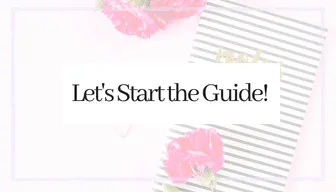
Evernote will not be a waste of your time to add to your chrome bar and you do not have to feel awkward or nervous (about setting it up) because it’s super easy!
1. Open Evernote and click the ‘Web Clipper’ tab.
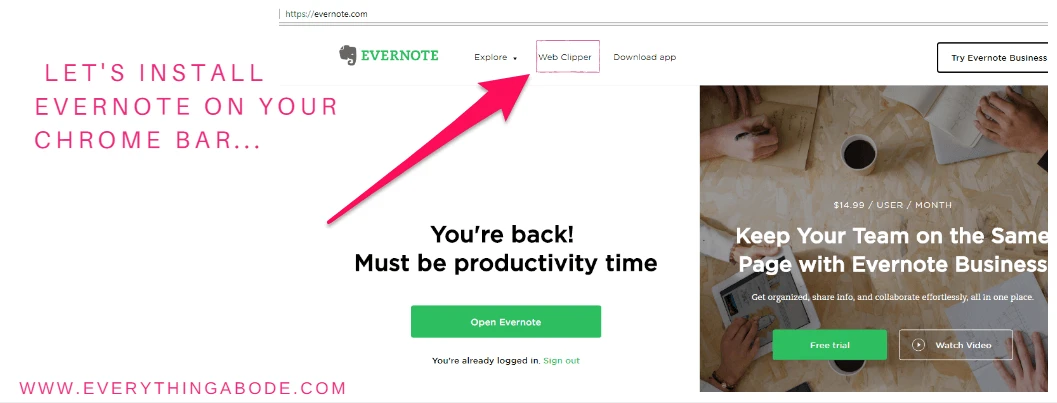
If you want to get the free version of Evernote on your chrome bar, go to Evernote and click the ‘Web Clipper’ tab.
2. Click ‘Get Web Clipper For Chrome.
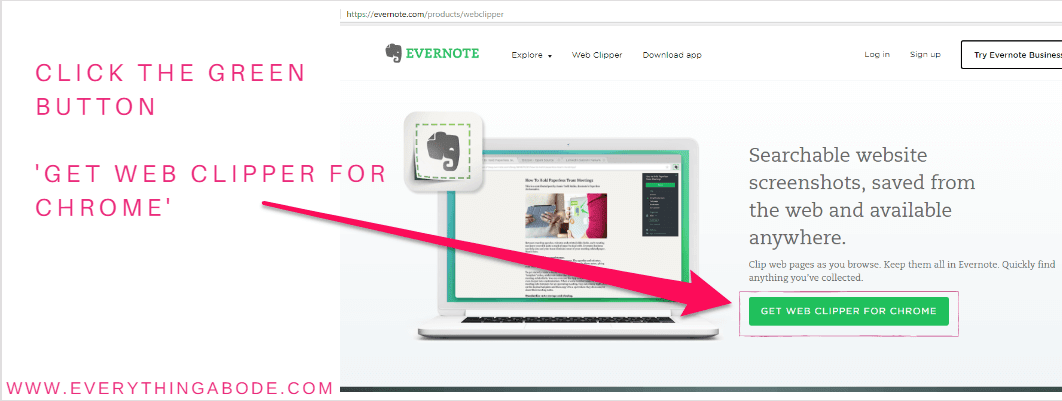
Click the green ‘Get Web Clipper For Chrome’ tab.
3. Click ‘Add it to Chrome.
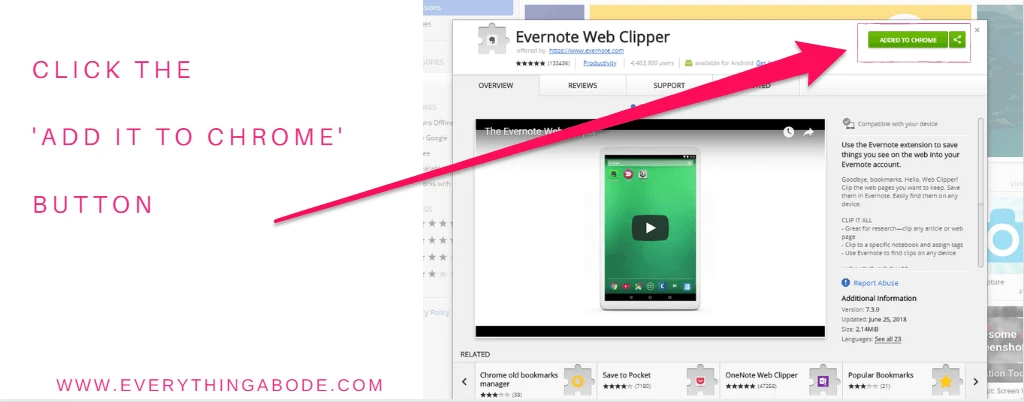
You’ll notice the button is green, that’s because it’s already added to my chrome bar. You should see a blue button instead.
4. Now you have Evernote on your chrome bar.
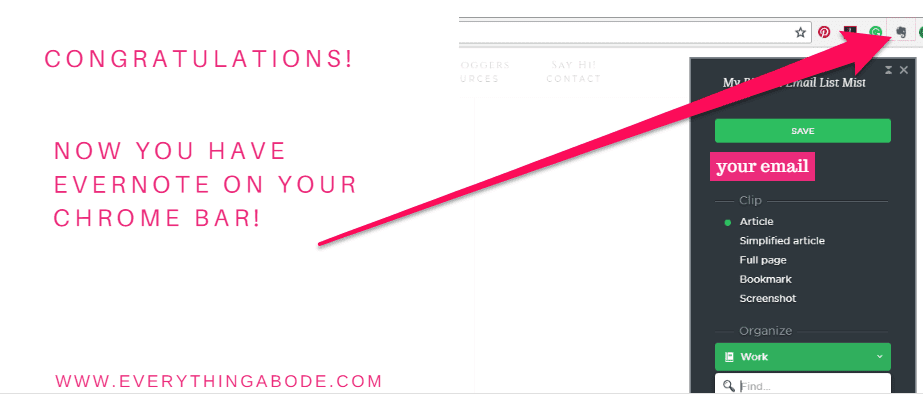
Now you have Evernote added to your chrome bar. How easy was that?
Don’t forget to add the Evernote app on your phone to use the audio feature too!!
Then you can save all of your ideas seamlessly and all stored in one place.
Evernote review final thoughts
Taking Evernote with you in your pocket AT ALL TIMES means that you won’t miss out on capturing those brilliant ideas when you need them.
Plus since you’ll be using Evernote for gathering research, why not simultaneously tell Evernote what to save so you can add to that research, especially if an idea comes to you on a whim?
If you already have Evernote installed then you’ll be amazed at how much this handy tool helps you out with blogging or any other business you have.
Again, I personally use Evernote on a daily basis. It helps me write smarter, stay much more organized and allow the creative juices to shine.
Also if you are interested in starting a blog and haven’t started one yet? Click here to start your very own blog in less than 20 minutes!
Would you also like to take your blogging one step further?! Check out these 8 Ways to Stay Motivated as a Brand New Blogger!
Thanks for reading!
You may also like:
PIN + SAVE + SHARE
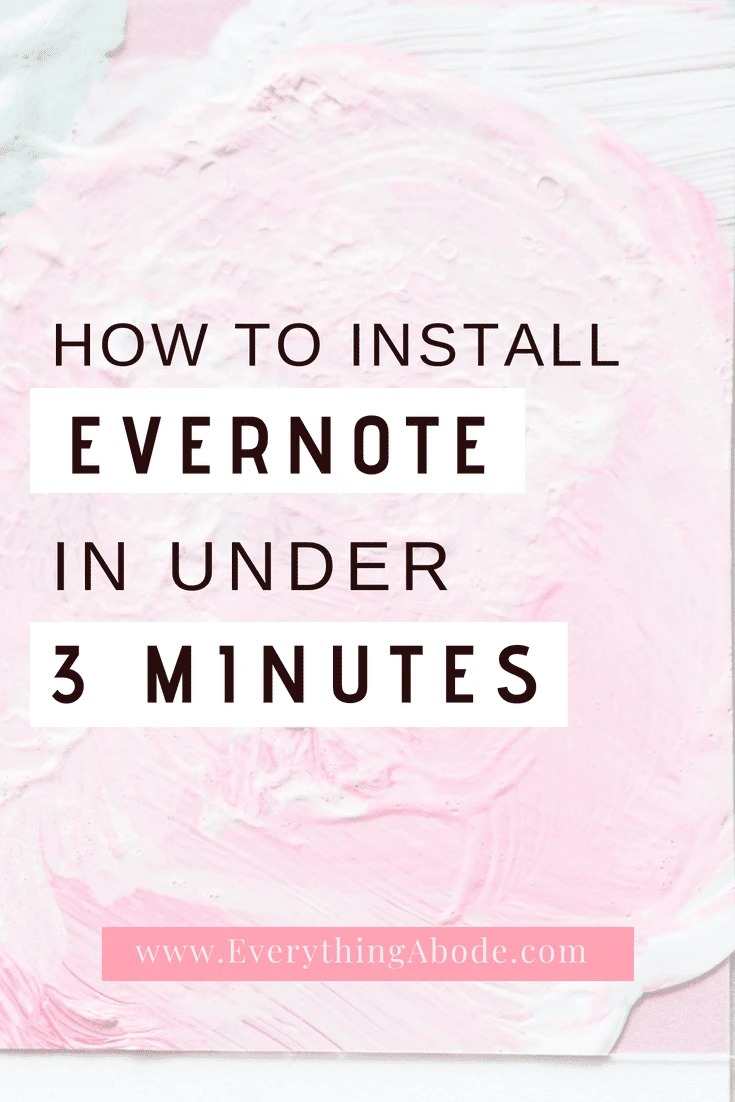
Evernote review
Author: Everything Abode
Welcome to Everything Abode, your daily inspiration for every activity at home!
Our goal is to inspire you to live an elegant and chic lifestyle from the comfort of your home.
We’ll help you express yourself through authentic style, aesthetic beauty, and stylish home decor.
Subscribe to Get the Tools That Make My Blog Successful!

When you join my newsletter, I'm going to send you insider advice and tools that I use to grow my blog! I only save the BEST for my email list so don't wait!
