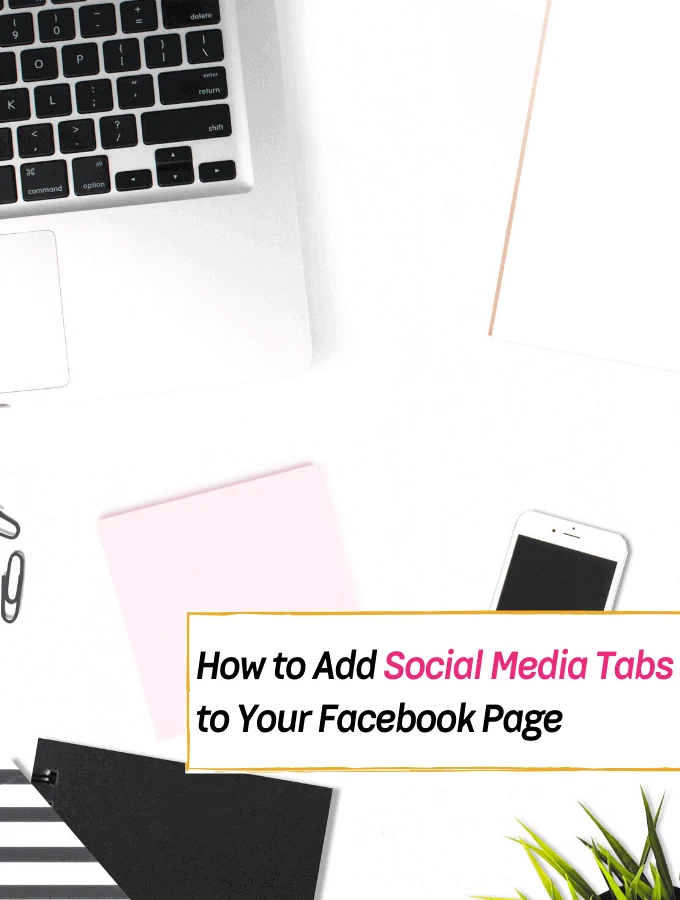
{this post may contain affiliate links, see disclosure for details}
I have always been hunting for the little tricks and tips that other professional bloggers can use to make their blogs and social media pages successful since I caught the bug and love for blogging.
And I knew I had to let you know when I encountered these social media tabs for Facebook. If you want to upload all your social media posts/pins to your Facebook profile, you need to attach these tabs!
It only takes three minutes to set up and your followers will know what’s happening on all your other profiles (on other social networks) all in one place.
Let’s get to it!
PIN this for later!
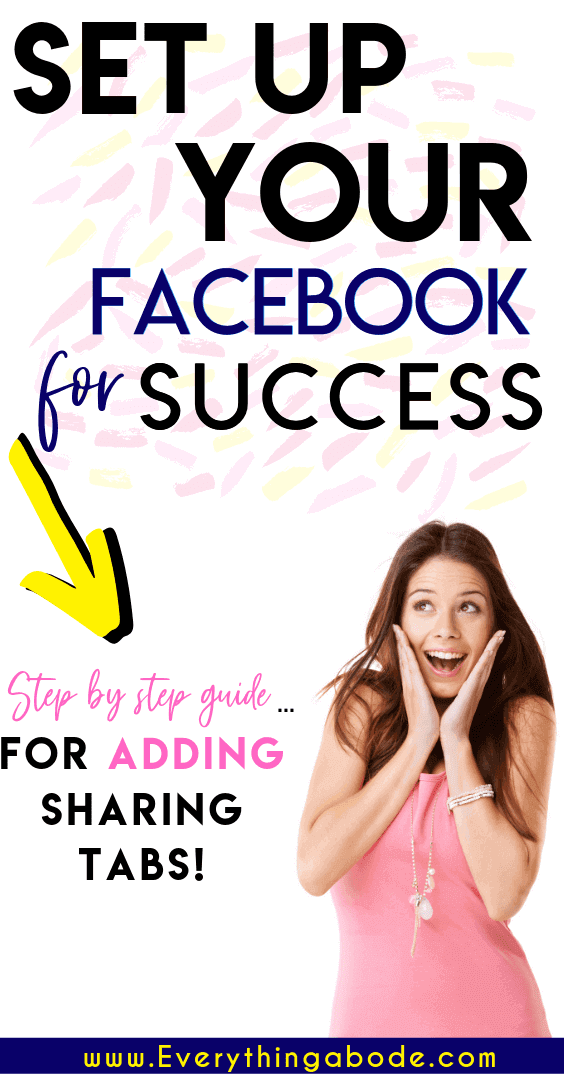
Facebook tabs and why you need them
- The tabs provide your readers with quick navigation on certain social media accounts
- The tabs will give your blog additional visitors and a few clicks
- The tabs can attach additional email subscribers to your mailing list
- Linking all social media accounts to your Facebook page makes you look more professional.
- And, ideally, by connecting your social media pages together, you can gain more sponsorship opportunities for your blog.
*************************************************************************************
Interested in starting a blog but don’t have a blog yet? Click here to start your very own blog in less than 20 minutes!
*************************************************************************************
How to Set up your Facebook page for success!
1. Go to WOOBOX.COM
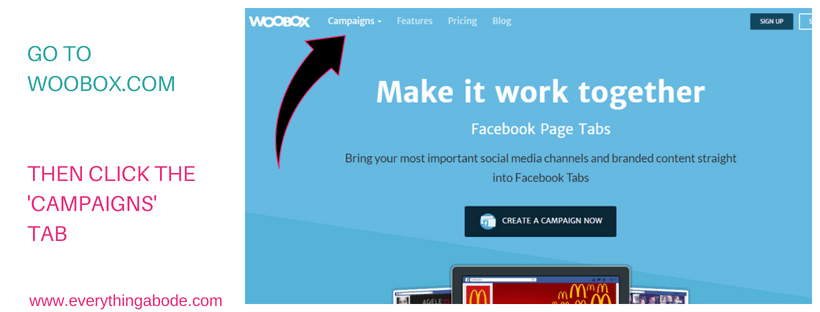
2. Click Campaigns and then the Facebook Page Tab!
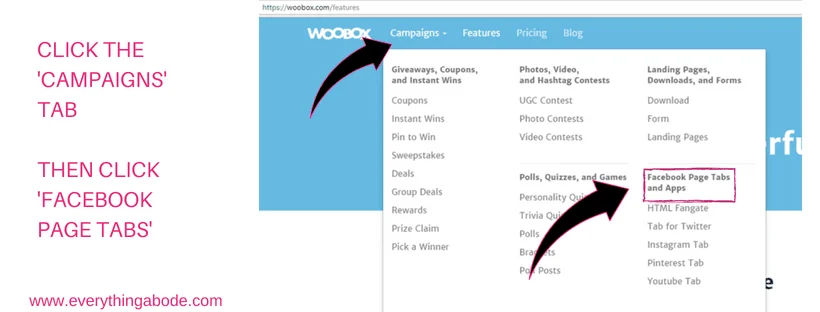
3. Grant Woobox access to your FB page
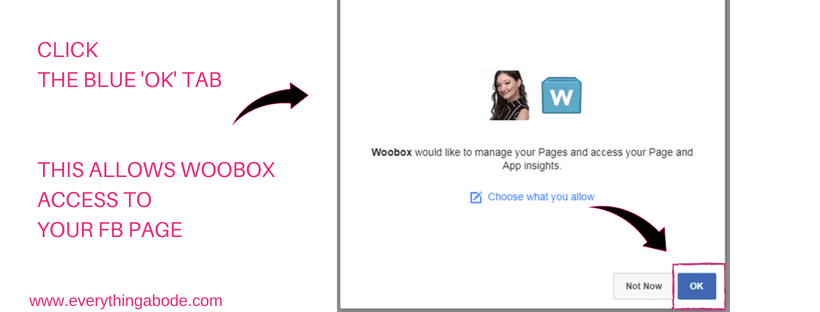
Click the blue ‘ok’ tab to grant Woobox access to your Facebook page.
4. Choose your tabs and repeat as needed!
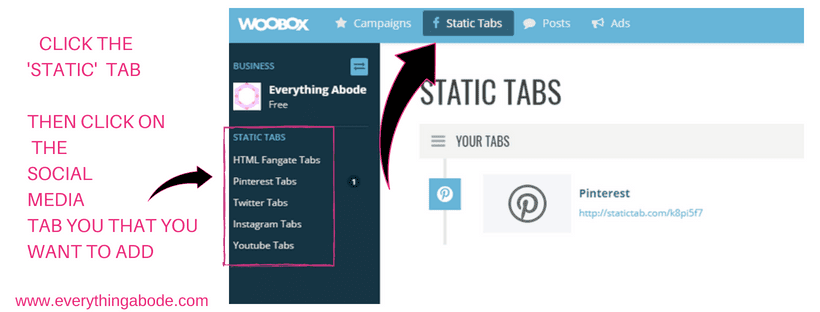
When you are there, go to your Facebook page, select the static tab, then choose which tab you would like to add.
5. View your tabs and REPEAT AS NEEDED!
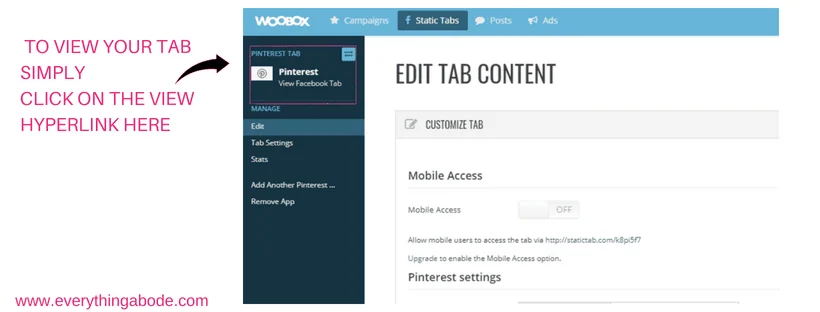
View your tabs and then repeat as needed.
Final results
Here’s a glimpse of what they look like!
The Pinterest Tab…
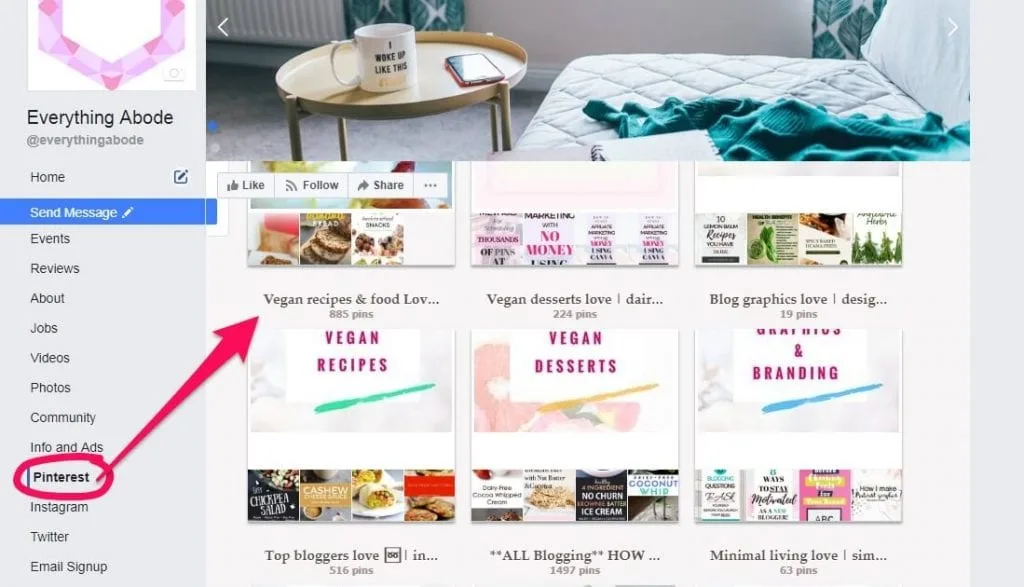
The Instagram Tab…
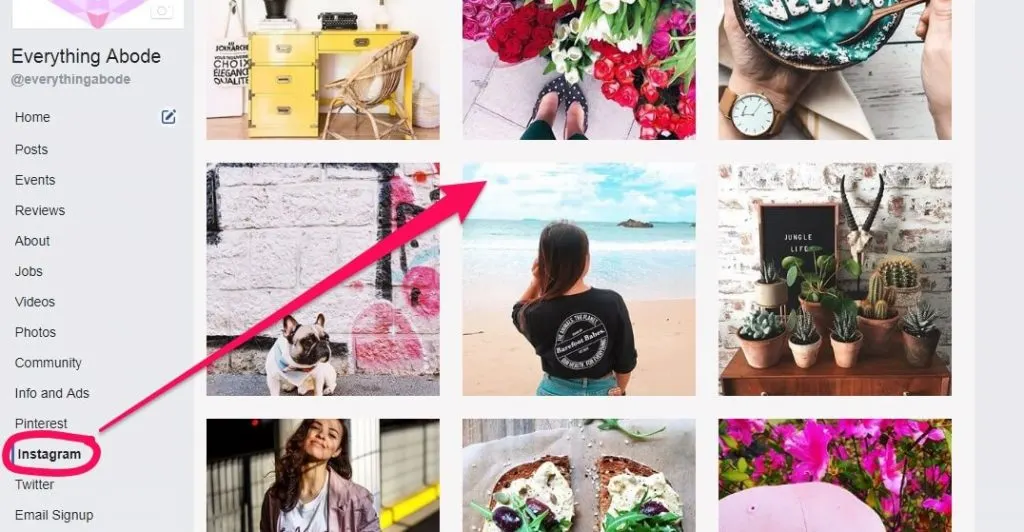
Make sure you repeat as required …
You can have a YouTube Page, Twitter Page, Vouchers Tab, and Coupons … The list continues!
I hope that you enjoyed this step-by-step guide, and I’d love to hear, as always, if you had any advice or trick of your own that you wanted to share. Happy blogging!
PIN + SHARE
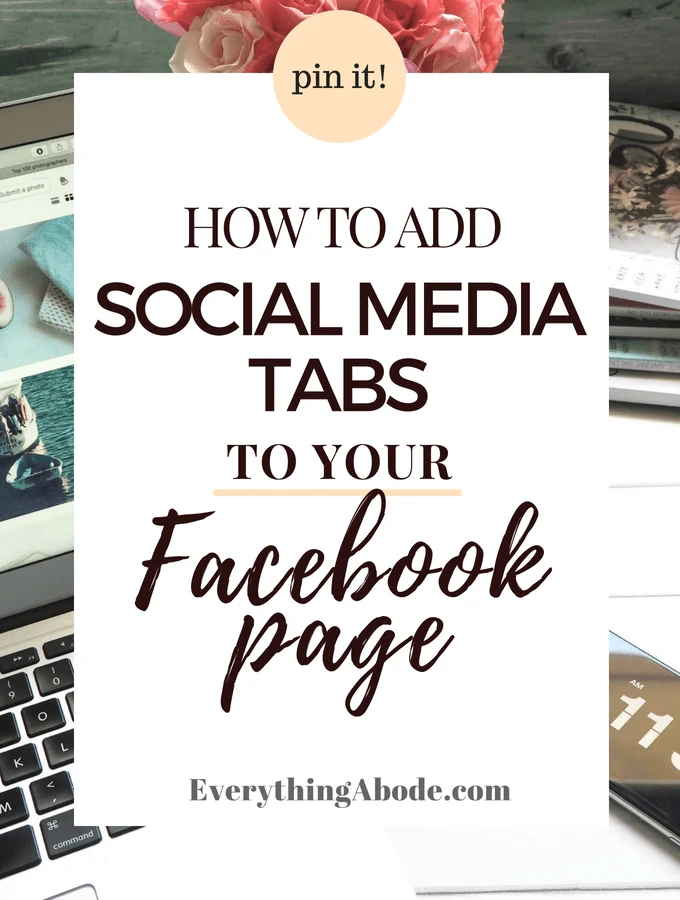
Author: Everything Abode
Welcome to Everything Abode, your daily inspiration for every activity at home!
Our goal is to inspire you to live an elegant and chic lifestyle from the comfort of your home.
We’ll help you express yourself through authentic style, aesthetic beauty, and stylish home decor.
Subscribe to Get the Tools That Make My Blog Successful!

When you join my newsletter, I'm going to send you insider advice and tools that I use to grow my blog! I only save the BEST for my email list so don't wait!
